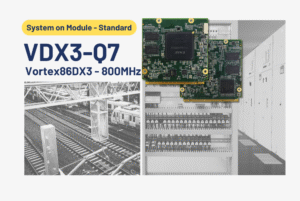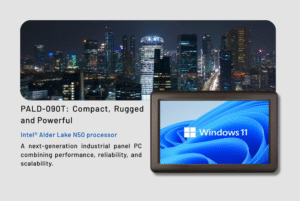當觸控輸入位置與顯示位置不符時,請依下列步驟校正您的面板電腦。
校準步驟
步驟 1:下載觸控驅動程式
- 請至 ICOP 網站搜尋您的裝置型號。在產品頁面中,前往「技術資源」區塊並下載對應的觸控驅動程式。
步驟 2:透過 USB 安裝驅動程式
- 將下載的驅動程式儲存至USB隨身碟。將隨身碟插入面板電腦,執行安裝檔案,並依照螢幕指示完成設定。
步驟 3:開啟 eGalaxTouch 並執行校準
- 啟動 eGalaxTouch MFC 應用程式,前往「工具」標籤頁,選擇「四點校準」,並依照提示點擊螢幕上顯示的每個校準點。點擊「確定」以完成校準程序。
校準完成
- 完成後,觸控輸入將精準對齊顯示畫面,確保更佳的使用者體驗。
繼續閱讀:
主要特點 PPC-104T-EHL:
- Intel® Elkhart Lake J6412 SoC 處理器 (四核心 2.0GHz)
- 8GB / 16GB / 32GB SO-DIMM DDR4
- 2S/6U/2HDMI/2個2.5GLAN埠/音訊輸出/M.2插槽/12~24V電源轉接器
- 10.4 英吋 TFT 800×600 分辨率液晶螢幕顯示器,帶電阻式觸控螢幕
- 工作溫度: 0 ~ +60°C
- CE / FCC / VCCI 認證,IP65 前面板防水,衝擊和震動
- OS: Windows 10 & Windows 11 (64-bit) Linux
如需更多資訊與樣品申請,請聯絡 info@icop.com.tw, ,或致電離您最近的 ICOP 分公司, 或聯絡我們的 全球授權經銷商.