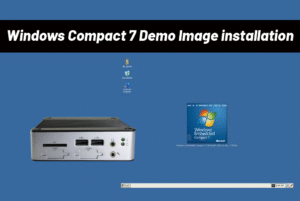This guide explains how to calibrate the touch screen on ICOP Vortex86 DX3 processor series Panel PCs, applicable for systems running Debian.
Calibration Steps
Step 1 – Open the Terminal
- Click the “Application Menu” at the bottom-left corner of the screen.
- Navigate to “System Tools” and select “LXTerminal” to open the terminal.
Step 2 – Run the Calibration Tool
sudo xinput_calibrator --output-filename /usr/share/X11/xorg.conf.d/99-calibration.conf
- Enter the following command in the terminal to start the touch screen calibration tool:
Step 3 – Perform the Touch Calibration
- After running the command, the screen will automatically switch to the “Touchscreen Calibration” interface.
- Tap the calibration points shown on the screen. Using a stylus is recommended for better precision.
- You have successfully setup Docker and ran your first application.
Step 4 – Complete the Calibration
- Once the calibration is complete, the screen will return to the desktop, and the calibration results will be applied.
Notes
- If the touch function does not work properly after calibration, please restart the system to ensure the calibration results take effect.
※ By following the above steps, your Panel PC’s touch screen will be successfully calibrated!
Main features of PPC-090T-D3:
- DM&P SoC Vortex86DX3- 1GHz
- 1GB / 2GB DDR3 onboard
- 2S/3U/GLAN/LAN/Audio/SATA/CF/12~24V
- Pantalla LCD TFT de 9″ con resolución de 1024×600 y pantalla táctil resistiva o capacitiva proyectada.
- Operation Temperature: 0 ~ +50°C / -20 ~ +60°C (Optional)
- Conectores CF y SATA integrados
- Certificación CE/FCC/VCCI, panel frontal con protección IP65 contra agua, golpes y vibraciones.
- Optional: 512MB~4GB Flash onboard / GLAN / WLAN / Expansion I/O functions for additional PoE, 5S or 3S with 16bit-GPIO
Para obtener más información y solicitar muestras, escriba a info@icop.com.tw, llame al número más cercano Sucursal de ICOP, o póngase en contacto con nuestro Worldwide Official Distributor.