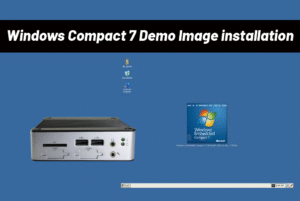When touch input does not match the display position, follow these steps to calibrate your Panel PC.
Calibration Steps
Step 1: Download the Touch Driver
- Search for your device model on the ICOP website. On the product page, go to the Technical Resource section and download the appropriate Touch Driver.
Step 2: Install the Driver via USB
- Save the downloaded driver onto a USB flash drive. Insert it into the Panel PC, run the installation file, and follow the on-screen instructions to complete the setup.
Step 3: Open eGalaxTouch and Perform Calibration
- Launch the eGalaxTouch MFC application, go to the “Tools” tab, select “4 Points Calibration”, and follow the prompts to tap each point shown on the screen. Click “OK” to complete the calibration.
Calibration Complete
- Once completed, the touch input will align accurately with the display, ensuring a better user experience.
Continue Reading:
Main features of PPC-104T-EHL:
- Intel® Elkhart Lake J6412 SoC Processor (Quad Core 2.0GHz)
- 8GB / 16GB / 32GB SO-DIMM DDR4
- 2S/6U/2HDMI/2 2.5GLAN/Audio/M.2/12~24V Power Adapter
- Pantalla LCD TFT de 10.4 pulgadas con resolución de 800×600 y pantalla táctil resistiva
- Temperatura de funcionamiento: 0 ~ +60 °C
- Certificación CE/FCC/VCCI, panel frontal con protección IP65 contra agua, golpes y vibraciones.
- OS: Windows 10 & Windows 11 (64-bit) Linux
For more info and sample request, please write to info@icop.com.tw, call your nearest Sucursal de ICOP, or contact our Worldwide Official Distributor.